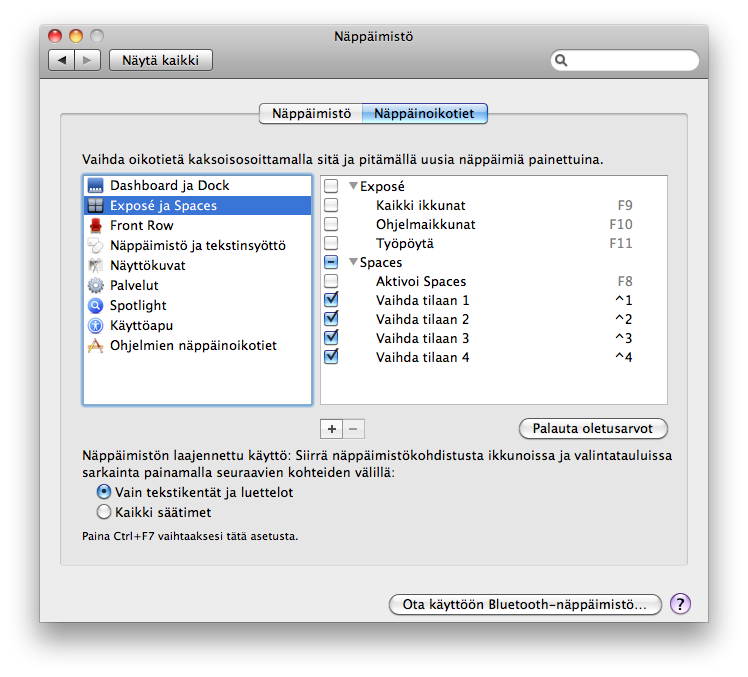Muste - Multiplatform Survo Type Editorial Environment for Data Analysis |

|
This page contains partly outdated information. Please follow the installation instructions on the Survo forum instead.
The Survo R is distributed as an R package named muste. Muste is a standard R package, and it installs and is loaded in the normal manner. If you have any problems with installation, see the troubleshooting section.
For users convenience, Survo R tries to avoid the extensive use of "contributed" packages in its basic installation and if a "contributed" package is missing there will be a prompt to install it.
Once Survo R is installed, just enter the command library(muste) and if you want to launch the editor enter the command survo().
The easiest way to install the Muste package, if you have an active Internet connection,
is via the helper-package automuste:
First install the package using the command
install.packages("automuste", contriburl="http://www.survo.fi/muste")
and then run it by command
library(automuste).
Automuste installs Muste and prepares an autostarter so that Muste is automatically
updated (if new versions are available) and launched when you start R next time. If that
does not happen, give the command library(automuste) again.
For manual installation, please download the package from the R-Forge:
http://r-forge.r-project.org/R/?group_id=1136
If you installed R in Program Files under Windows Vista or Windows 7, you should run R with adminstrator privileges to install packages and use Muste: Right click the R icon and select "Run as administrator." It is strongly suggested that you install R into a different directory, such as C:\R\, to avoid this issue.
On Windows, the Muste package works best with the single-document Rgui interface (SDI). Under the default multiple-document interface (MDI), Tk dialog boxes may not stay on top of the main R window. This is a general issue with applications, such as the Muste or R Commander, that are based on the tcltk package.
To enable the SDI, make a copy of the R desktop icon (right-click on the icon, drag it to a different location on the desktop, select Copy Here from the context menu). Right-click the new icon and select Properties. Add --sdi (preceded by a space) to the Target field on the Shortcut tab of the Properties dialog box. The field should read something like "C:\R\bin\Rgui.exe" --sdi. If you wish, change the name of the icon on the General tab (e.g., to R 2.15.3 SDI). Click OK. Alternatively, you can install R to use the SDI, or you can edit the Rconsole file in R's etc subdirectory.
If you are not using automuste and wish to load the Muste editor automatically when R starts up,
you can save a file .Rprofile containing following text
.First <- function() { library(muste); muste() }
to the starting directory
of R (something like C:\R\bin\).
In order to use the /GS-PDF sucro to plot PostScript graphics in Muste, you should install the Ghostscript and then specify the path to the binary executable by activating a command like SYS Ghostscript=C:/gs/bin/i386/gswin32.exe in Muste.
There is also all-in-one combined zip-distribution of Muste, R and GhostScript available for easy installation.
Linux/Unix systems typically have all of the software required for building packages
already installed. The easiest way to install the Muste package, if you have an active Internet connection,
is via the helper-package automuste:
First install the package using the command
install.packages("automuste", contriburl="http://www.survo.fi/muste")
and then run it by command
library(automuste).
Automuste installs Muste and prepares an autostarter so that Muste is automatically
updated (if new versions are available) and launched when you start R next time. If that
does not happen, give the command library(automuste) again.
For manual installation, please download the package from the R-Forge:
http://r-forge.r-project.org/R/?group_id=1136
The procedure for installing the Muste package under Mac OS X is more complicated, so please read and follow these instructions carefully. These instructions and the associated files are intended for Mac OS X 10.5 (Leopard), 10.6 (Snow Leopard), 10.7 (Lion), and 10.8 (Mountain Lion) systems. It is assumed that R is already installed.
Under OS X 10.8 (Mountain Lion), the X11 application is called XQuartz.app, and it is no longer included with the operating system.
For manual installation, please download the package from the R-Forge:
http://r-forge.r-project.org/R/?group_id=1136
It is strongly suggested that you install Muste at user level (see above).
Once it is installed, to load the Muste package, just enter the command library(muste)and if you want to launch the editor enter the command muste(). Note that under Mac OS X 10.8 (Mountain Lion) you will likely have to install XQuartz.app at this point (see above).
At Mac OS X, it is likely that you would like to change the default key bindings of the
function keys F1-F12. To do that, open your System Preferences and
select Keyboard:
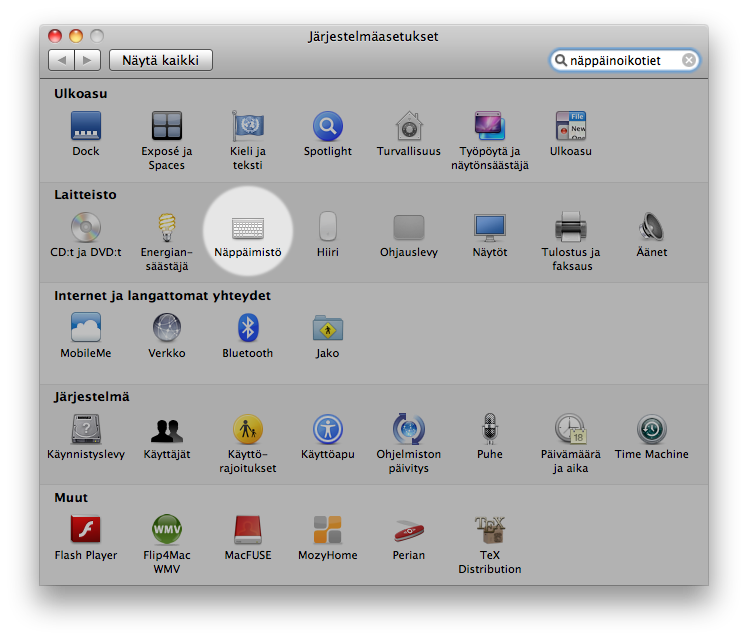
Select "Keyboard" tab and make sure that the box next to "Use all F1, F2, etc. keys as standard function keys
as normal" is checked:
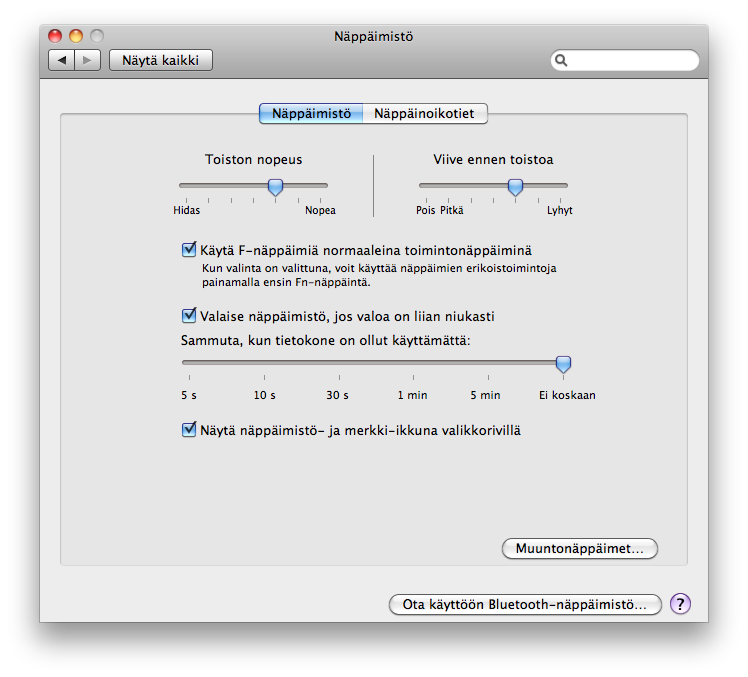
In addition, switch to "Keyboard Shortcuts" tab, select "Expose and Spaces" and uncheck
the bindings of F8-F11 keys: