Using the clipboard in SURVO MM
Survo has always had a 'clipboard' of its own. It is controlled by
the BLOCK (alt-F4) key (See BLOCK?) or by the mouse (See MOUSE6?).
In SURVO MM (in versions 1.15+) a text block painted by the BLOCK key
can also be copied to the Windows Clipboard directly by clicking
the soft button c (copy).
The text in the clipboard is thereafter available for any other
Windows program.
Correspondingly, any text appearing in in the Windows Clipboard
can be pasted in the edit field to the place indicated by the cursor
by double-clicking the soft button p (paste) or by the command PASTE.
If the insert mode (set by the INS key) is on, the text in the clip-
board will be inserted between the current edit lines. If the insert
mode is off, the clipboard text will be written over the possible
current text.
From version 2.37 the Windows clipboard can be maintained by keys
ctrl+ins (COPY), shift+ins (PASTE).
See also the COPY command (COPY2?)
More information on next pages:
Copying a text block to the Survo and Windows clipboards:
1. Press the BLOCK key (alt-F4).
2. Move (by the mouse or arrow keys) the cursor to the upper-left
corner of the text block to be copied
and press BLOCK again.
3. Move the cursor to the lower-right corner of the text block and
press BLOCK still once. The block then appears in a painted form.
4. Click by the mouse the soft button c which copies the text into
the clipboard or press ctrl+ins. A temporary message of the form
The text block is now copied to the clipboard!
confirms this fact and painting of the block disappears.
Thereafter the text block now copied to the Windows Clipboard
is available also in other Windows programs in a normal way.
Note 1: The text in the clipboard does not contain shadow lines.
Note 2: However, at the same time the entire text block with shadows
will be saved in the own clipboard of Survo and it can be
copied later to any edit field directly by pressing
the BLOCK key four times.
Pasting text from the Windows Clipboard to the edit field:
1. Move (by the mouse or the arrow keys) the cursor to the position
wherefrom the text should start.
2. If you want that the text from the clipboard will not overwrite
existing text, enter the insert mode by the INS key.
3. Paste the contents of the Windows Clipboard by the soft button p
(double-click!) or press shift+ins.
Text from the clipboard can also be pasted by the following command
LOADW CLIPBOARD / SPLIT=SP
or by the key sucro P (by pressing three keys: F2 M P).
S = More information about SURVO MM
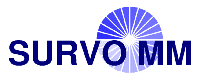 Help System (web edition)
Help System (web edition)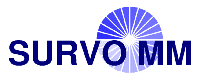 Help System (web edition)
Help System (web edition)